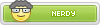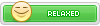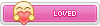D
Deleted member 59
Guest
Hey guys back again with something to help you all on how to view the cams on the site.
So cams have been one of our issues lately, and ever since a Chrome update, we've been having more users that can't view cams. We know how much you all suffer with it, but we do our best to help you all and always will. So in order to make your lives a tad easier, I decided to make this post giving you a few tips that we've been giving our users during this tough time.
1- When on chrome and you click a cam and you get the message: presenter broadcast closed, the first thing you need to do is ctrl+F5 (it will refresh and clear cache and cookies) then type the name of the user (who's on cam) on the search bar and you'll see the cam icon just fine. You might have to do this a few times more depending on the amount of data on your cache and history.
2- If you are on mobile you can either refresh a few times (it really depends on your phone) or you can go to Settings and go to the App section there and clear cache from there, then refresh your browser and everything will be good to go/ then just type username on the search bar.
3- If you happen to have other browsers on your laptop/PC such as FireFox you can also use that one or the Chrome Beta Version 86 (if I'm not mistaken and please feel free to correct me ) You may have to follow those steps already mentioned above, but very rarely we get users with issues on cam on FireFox.
) You may have to follow those steps already mentioned above, but very rarely we get users with issues on cam on FireFox.
Well, I hope this post can help you all a bit more, and please post other things you do that works for you, it may help another chatter in need
So cams have been one of our issues lately, and ever since a Chrome update, we've been having more users that can't view cams. We know how much you all suffer with it, but we do our best to help you all and always will. So in order to make your lives a tad easier, I decided to make this post giving you a few tips that we've been giving our users during this tough time.
1- When on chrome and you click a cam and you get the message: presenter broadcast closed, the first thing you need to do is ctrl+F5 (it will refresh and clear cache and cookies) then type the name of the user (who's on cam) on the search bar and you'll see the cam icon just fine. You might have to do this a few times more depending on the amount of data on your cache and history.
2- If you are on mobile you can either refresh a few times (it really depends on your phone) or you can go to Settings and go to the App section there and clear cache from there, then refresh your browser and everything will be good to go/ then just type username on the search bar.
3- If you happen to have other browsers on your laptop/PC such as FireFox you can also use that one or the Chrome Beta Version 86 (if I'm not mistaken and please feel free to correct me
Well, I hope this post can help you all a bit more, and please post other things you do that works for you, it may help another chatter in need